My Backpack Tips and FAQs
What is My Backpack?
My Backpack is a feature of wta.org that allows you to collect trip reports, hikes and your hike recommendations all in one place.
Whether you've been a trip reporter for years or are brand new to the website, you can fill your backpack with great hiking possibilities. Click on the My Backpack hiker in the orange box to get started!
How to register or log in
By registering for a free user profile on wta.org, you will be able to use My Backpack every time you return to the site. You may be prompted to register or log in from many places on the site when you want to submit a photo, save a hike, comment on a trip report or file a trip report of your own.
If you have filed trip reports before, log in as you normally would. If you are new to the site, click Register, and fill in the few required fields. It's free, only takes a minute, and you'll be registered for life.

Registering as a new user
Some things to keep in mind as you register:
- While your name and email are private (and will never be sold or rented), your Screen Name is visible to other users of the site on your Trip Reports and My Backpack page.
- When you've filled in the fields, hit the green Register button at the bottom of the page.
Updating your profile
Once you have an account, you can fill out your profile information from the orange My Backpack drop down menu. If you'd like, you can upload a profile photo (a square image works best), add a short bio or your Twitter or Instagram handles.
You can also set your Saved Hikes preferences here. The list of hikes you save is private — visible only to you — by default. If you'd like your saved hikes list to be public so you can share it with friends or family, check the "My Hikes Viewable" box at the top of the Edit Profile page. (Notes in your Saved Hikes list will always remain private, even if this box is checked.)
You can also change your password, update your mailing address and set your email newsletter preferences from the Edit Profile page.

Navigating your dashboard
Your dashboard will display the following:
- Any profile information you have chosen to share.
- Badges that you have earned and if you are a WTA member. These may require 24 hours to update. If your membership is current, but your status does not display correctly, please email website@wta.org or membership@wta.org so we can investigate and correct the error.
- A count of your trip reports, and the total helpful rating that you have received on trip reports. When you click through to your trip reports page, you can also see the total number of helpful votes your trip reports have received from other users.
- A count of hikes you have saved, as well as the number of trails you have marked as "Hiked."
- A count of your photo gallery submissions, with a link through to them.
How to save or remove a hike
Don't have any hikes or Trip Reports saved in your backpack yet?
You can search for hikes in the Hiking Guide, by using the Hike Finder map, by scanning recent trip reports, or choosing one of the WTA recommended seasonal hikes. Every hike on the site has an orange Save to My Backpack button next to the main image on the bottom right of the page.
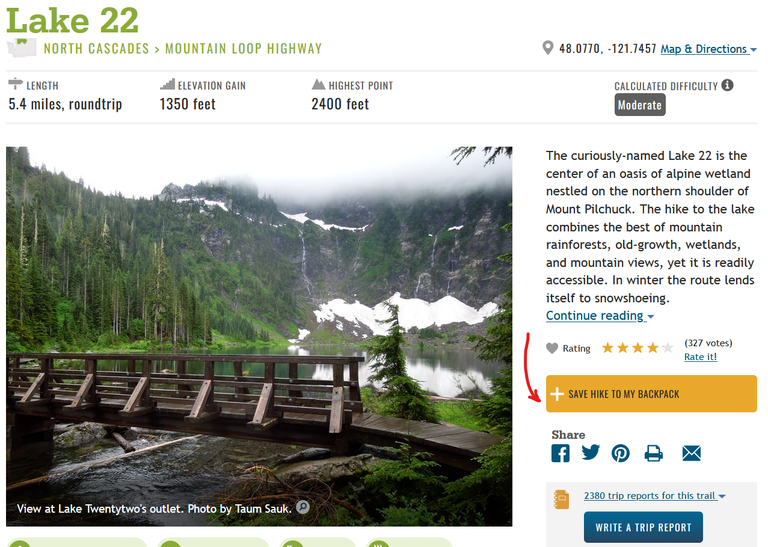
Once you have saved your hike, you can continue searching for hikes or return to your backpack by clicking the hiker icon in the navigation or using the Go to My Backpack link.
The hike will appear in your My Hikes section of your account. You can access My Hikes from your Dashboard page (in the My Backpack dropdown menu).
My Hikes: Search, sort and organize your hiking wish list
You can save as many hikes to your My Backpack as you'd like. Keep a list of hikes you'd like to do, or hikes you have already completed. We'll leave it up to you.
 Here are tips to get the most of your My Hikes list.
Here are tips to get the most of your My Hikes list.
- The last hike you saved will appear at the top of the list.
- You can search your list of hikes using all the basic and advanced search features you'd find in the Hiking Guide, including region, mileage, elevation gain and keyword or trail features.
- You can check off which of the trails you have already hiked.
- Filter the list view by the trails you've hiked, or the trails you want to hike.
- You can create, edit or remove personalized notes on any trail in your list. Perhaps you want to keep track of the dates you've hiked a favorite local trail. Perhaps you're planning some backpacking trips.
- Use the map view of My Hikes to help you see ideas for a specific region or gauge travel time.
Hike Recommender
The volunteer-built hike recommender takes the existing hikes you have saved in your My Backpack account and any trip reports you've filed and suggests other trails to try across the state. It draws on WTA's decades of local trail knowledge and the latest data science to make suggestions that help hikers and trails. Find it on your My Hikes page.
How to file a trip report from My Backpack
Filing a trip report works just the same as it did before. File a trip report from the Trip Reports page, from the My Backpack drop-down menu or from your Saved Hikes list.
When you file a Trip Report from your Saved Hikes list, the hike will automatically populate in the Trip Report form page. Once you save your Trip Report, it will appear in My Backpack.

Once you have filed a trip report, a link to it will display in your saved hikes list, as well on the Trip Reports page of your dashboard.
What's the difference between registering for My Backpack on wta.org and membership with Washington Trails Association?
Registering to use wta.org's My Backpack is free, and means that you are a part of our online community. You can sign up for one of our newsletters, and submit Trip Reports on your hikes.
By donating to Washington Trails Association, your support will directly benefit the trails and wildlands you love. Members also receive great benefits, including a one-year subscription to Washington Trails magazine (for $20 or more donations). Become a member or renew your membership now.
How to delete your My Backpack account
To delete your profile, email website@wta.org and a website administrator will be able to delete your account for you.

